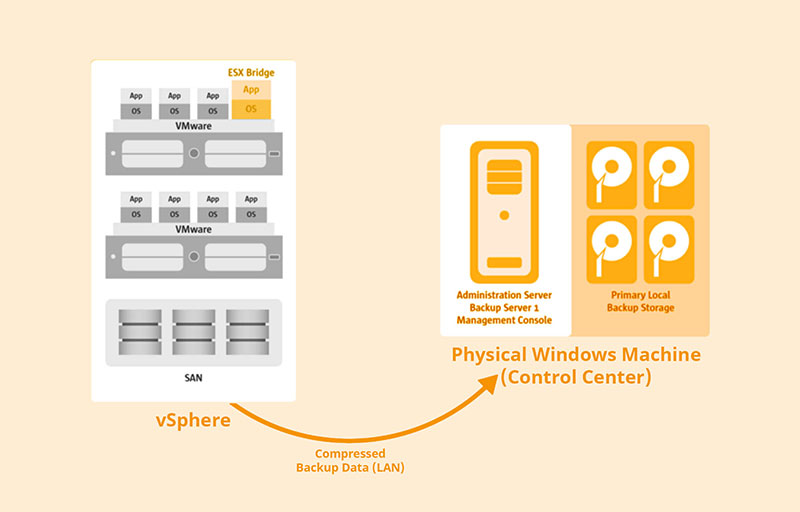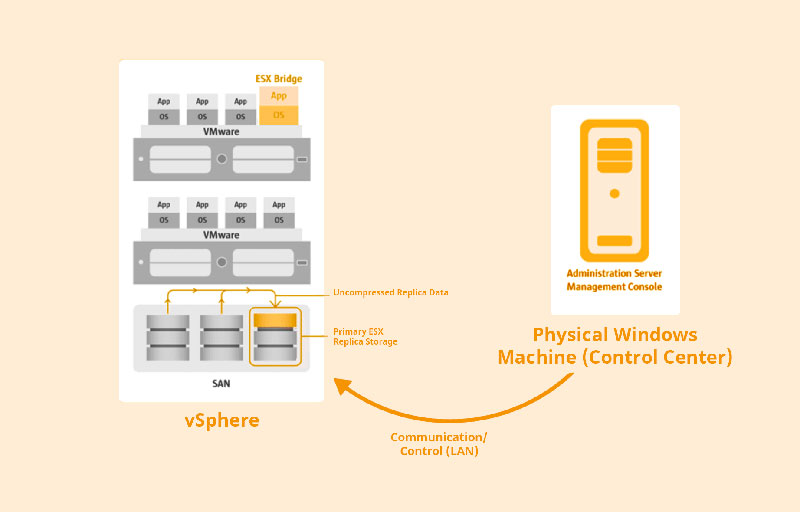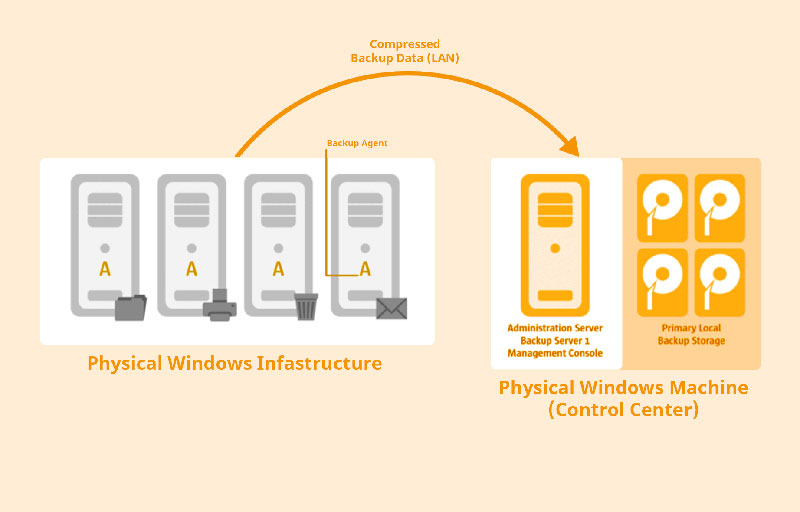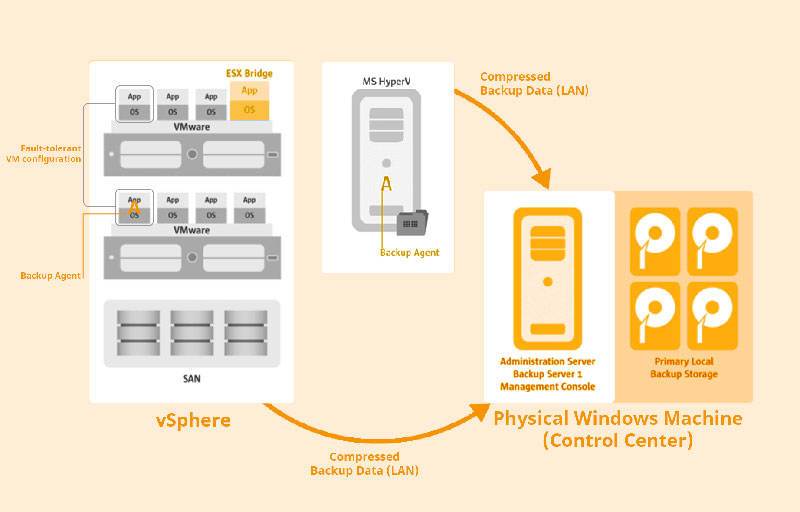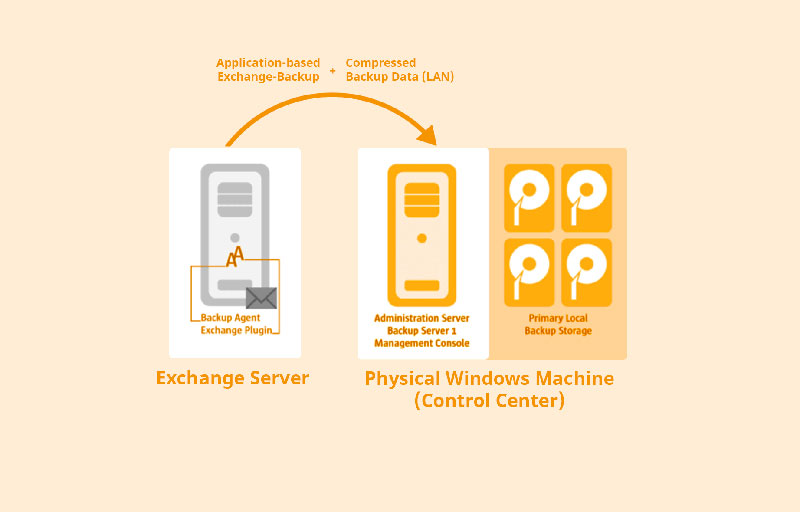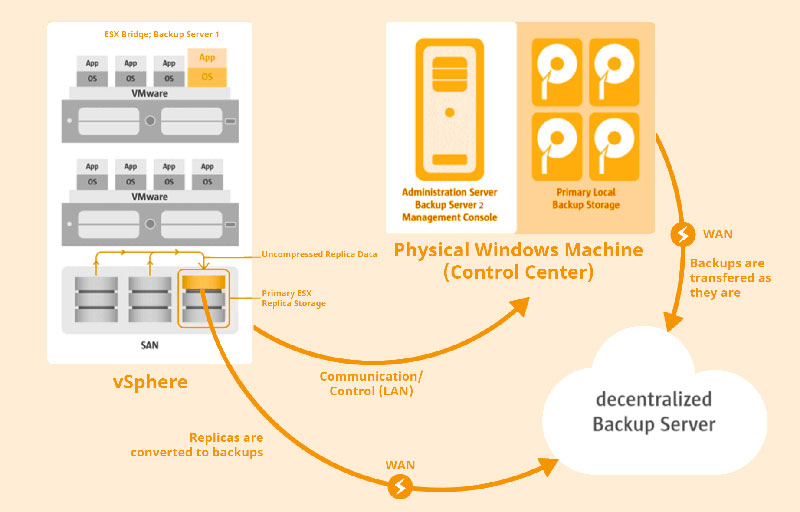| vSphere Protection |
| Agentless backup of guests | Significant increase in data backup performance while simultaneously minimizing the load on the target machines and hypervisors during the process. Paragon Protect & Restore allows you to completely back up any virtual machine (Windows, Linux, etc.) hosted by vSphere online or offline. | | Agentless replication of guests | Replication provides the best RTOs (Recovery Time Objectives), since this technology allows clones (replicas) of the target machines to be created on any desired ESX storage medium. | | Agent-based backup of fault-tolerant systems and non-commercial ESX | Since agentless backup is not supported by the VMware snapshot mechanism in the case of VMware fault-tolerant systems, Paragon Protect & Restore backs these systems up using on-site agents. The same goes for guest systems which are hosted by the non-commercial ESX version, as well as virtual machines with RDM drives and independent hard drives. | | Replica Failover | Gets a virtual machine back up and running by switching to a replica of it. Then the replicated machine takes over the tasks of the original production computer. You can change to any time stamp you want, and the whole process only takes a few seconds. | | Replica Test Failover | A failover test is conducted to check every time stamp in a replica to make sure it’s intact by simulating the recovery process in an isolated environment. This procedure is a big advantage in order to: - make sure that a particular replication policy generates valid replicas
- test whether a recovery plan will work in an emergency
- prepare personnel for a worst-case scenario
| | Instant restore | PPR can be used to boot up a virtual machine from any available restore point. This minimizes the downtime until the standard restore routine has been completed. This immediate restoration functions via NFS (Network File System) and also works well for test purposes. | | Restore to original / new location | A machine can be restored at the original storage location without an agent (which will erase the original machine) or at a new location. Then a clone of the original machine will be created with a new name and all configured VM properties. | | File-level recovery | PPR allows you to browse the contents of virtual backup images and VM replicas to restore individual files or folders. The required data can either be restored locally (on a machine with the Protect & Restore console installed) or on a network share, as long as the original directory structure remains intact (if it is necessary). | | ESX Proxies | In order to ensure the best possible data backup and restoration performance, an agent which interacts with VMware infrastructure should be placed as closely as possible to the data stores with the backup images. If more than one vSphere or ESX hosts are involved, then this can’t be accomplished with a single input point, of course. PPR solves this problem with an intelligent mechanism which can run multiple ESX agents, one for each data store. The system then automatically designates one of these agents as primary and assigns it the management role (ESX bridge). | | VMware CBT support | The use of VMware CBT (Changed Block Tracking) ensures full or incremental backups and replications without compromising the ESX server.Only changes made since the last full backup will be backed up in this mode. The Delta is parsed by VMware CBT, after which a proprietary Paragon algorithm significantly compresses the data – thus making the backup archive much smaller. | | Paragon ITE (Image Transfer Engine) support | Paragon has developed an optional method of tracking changes to data; a fallback solution in case CBT fails or is not available. | | Raw Copy | A mode to use in case all other options fail and the target machine can’t be backed up otherwise. Only full backups are created. | |
| Physical Machines Protection |
| Agent-based physical backup | A special agent which is installed on every physical Windows computer handles the backup tasks assigned to it using the Paragon Protect & Restore infrastructure. | | Entire machines backup | Backing up the entire computer ensures all-round data security. | | Granular backup | Backing up individual drives allows minimization of backup windows and storage requirements. | | One-Stop-Wizard for immediate protection | Immediate protection for individual physical servers and work stations thanks to rapid configuration and immediate backup start. | | Out of domain backup | Paragon Protect & Restore can also be used to back up computers on a network which are not part of the domain. | | Remote restore | The administrator can restore data drives (non-system drives) directly from the Protect & Restore console. | | Bare Metal recovery | The computer that’s down is booted with a special WinPE medium, which is previously created with the Rescue Disk Configurator and adjusted individually to the company network. Once linking to the Paragon Protect & Restore infrastructure, the administrator manually determines the target computer or drive and the restoration point. | | Paragon Recovery-ID | Automatically conduct a remote restoration operation without needing further input from the local user. | | Instant restore | PPR can be used to boot up a virtual machine from any available restoration point. This minimizes the downtime until the standard restoration routine has been completed. This immediate restoration functions via NFS (Network File System) and also works well for test purposes. | | Replica Failover / Replica Test Failover | PPR interconnects the backup technologies for physical and virtual machines, making it easy to convert a backup image from a physical machine into a VM replica – which is done when archiving in secondary ESX storages in the scope of a dual-protection strategy. In addition to other advantages, this conversion offers the replica failover and failover test functions for replicas. | | Restore to dissimilar hardware | The administrator can restore a Windows computer directly on different hardware without having to reinstall the operating system and applications or having to reconfigure the system. | | File-level recovery | PPR allows you to browse physical backup archives in order to restore individual files or folders. The desired data can either be restored locally (on a machine with the Protect & Restore console installed) or on a network drive, as long as the original directory structure remains intact (if it is necessary). | |
| MS Exchange Protection |
| Application-level protection | Paragon Protect & Restore supports MS Exchange 2007/2010/2013 on the application level and enables consistent database backups without compromising the productive E-mail server. | | Incremental chains and block-level data deduplication | The use of incremental backups provides additional flexibility thanks to various time stamps. Even when creating a full backup, PPR only analyzes and transfers the database blocks which have been changed since the last backup. This way, the program optimizes the server load and minimizes storage space used in the backup storage. If MS Exchange does not allow incremental backups, then PPR will automatically initiate a full backup. | | Wide restore options at database level | Paragon Protect & Restore can restore various data storages, storage groups or all groups at the same time at the original location, or at a different one. A dial tone database can be created if necessary. | | NEW Flexible restore at mailbox level | Paragon Protect & Restore allows you to restore individual mailboxes. The content of the mailbox is restored at the original location as a standard feature. The technology Paragon uses ensures that the E-mails which still exist at the original location remain unaffected and that only E-mails which are really missing will be restored. Otherwise, the administrator defines an appropriate mailbox and folder for the data to be restored. | | Exchange replicas and cluster configurations support | Paragon Protect & Restore supports a variety of cluster configurations: DAG (Database Availability Group), LCR (Local Continuous Replication), etc. | | Close integration with PEGR | If you use Paragon Protect & Restore together with Paragon Granular Recovery (PEGR), the administrator can simply combine the backup of an E-mail database with MS Outlook in order to view and extract specific E-mails. | |
| Imaging and Replication Options |
| Enhanced backup format | pVHD (Paragon Virtual Hard Drive) is an innovative file format for backup archives of virtual and physical machines and adapts to the VHD format, but it also offers the option of encoding, compressing and conducting a through integrity check. The pVHD format is highly efficient at processing incremental chains and synchronizations. The backup archives are comparatively small, offer high data security and can be converted back into standard VHD. As a result, the backup archive is only a quarter as large as the object which was backed up in the first place. | | Flexible scheduling mechanism | Individually define when backups are to be conducted: every few minutes – practically CDP (Continuous Data Protection) – or daily, weekly, at a certain date, etc. | | Backup data exclude / include filters | Exclusion filters accelerate backup processes, since they minimize the storage space required. | | Backup data encryption | Encrypting a local or network storage with the AES 256-bit encryption algorithm prevents unauthorized access to confidential data. | | Microsoft VSS support | Creating snapshots with Microsoft’s Volume Shadow Copy Service (VSS) ensures 100% data consistency. | | Paragon UFSD support | Paragon’s time-tested UFSD technology detects the various different file systems of existing backups and enables quick access to virtual and physical hard disks. | |
| Storages and Technologies |
| Supported storage ties | Paragon Protect & Restore supports the saving of backup data on ESX data stores, local hard disks, UNC (Network Shares), NAS, SAN. | | Rotating media support | Set up completely independent data media pools which unite as many external hard disks as you want. In PPR, the concept of data media pools means that you can add a data medium to the pool or remove it at any time without having to reconfigure backup policies which use this pool as a target address. This minimizes the risk of downtime or data loss if the assigned storage space is full or cannot be accessed, and meets the latest requirements for changing the storage medium on a daily basis. | | Multi-tier storage infrastructure | Paragon Protect & Restore provides dual protection for the target systems by way of a two-level storage location structure. This infrastructure can be used to place the primary storage locations as close as possible to the systems to be backed up in order to ensure the best possible data backups and replication performance. For downstream archiving, you can use other storage locations which are further away and offer much more storage capacity and protection from failures. This dual-protection structure can back up or replicate all systems quickly with minimal effect on the primary local storage. These objects are transferred to the secondary storage locations downstream in the next step (conducted at night or over the weekend, for instance). Depending on the type of secondary storage location, VM replications can automatically be converted into backups (pVHD archives) and vice versa. | | Backup data deduplication | Paragon’s deduplication mechanism significantly reduces the storage space needed. The administrator can make sure that the backup storage does not contain any redundant data by combining the backup storage (local and/or on the network) with a deduplication server (together with deduplication storage). Furthermore, deduplication reduces backup times and network loads, since only unique data blocks are transferred to the storage. This has positive effects on RTOs and RPOs when restoring an IT infrastructure in an emergency. PPR has an intelligent continuous validation method which ensures the consistency of all unique data blocks which are needed for multiple restoration points and backup stores. Using multiple deduplication servers in a mirror configuration will achieve an even higher level of security. | | Storage Injector | Local, network or ESX storages can be imported from a different PPR infrastructure (which is integrated in the infrastructure). All backup data in this storage will then be available. | | Enhanced data retention mechanism | Enables effective monitoring of the lifespan of backups and the storage space taken. | | Storage Browser | Conveniently browse backup stores using the interface and verify, restore or delete their contents. | | Backup-Exporter | Even if administration and backup servers have been damaged or cannot be reached over the network, the WinPE rescue medium can be used to export every available restoration point of the PPR infrastructure in order to restore a machine locally. A mini-storage which contains the desired restoration point in pVHD format during the export operation. If the backup archive is incremental and/or deduplicated, PPR will detect this and restore it as a non-deduplicated full backup. | |
| Management and Administration |
| Tech Support | 24/7 access to the Paragon Support Team experts via E-mail and/or telephone. | | Distributed architecture | Paragon Protect & Restore has a distributed architecture, which can be used to flexibly manage environments of different sizes and configurations. The distributed architecture enables the separation of program modules and their installation on different devices in the network. This can be used to relieve the burden on individual servers or shorten the paths between the computers to be backed up and the backup stores. | | Complex infrastructure support | Complex infrastructures which process up to 20,000 AD objects per container (organization unit or »OU«) can easily be managed. | | PPR management console | Central management console of the PPR infrastructure with all control functions for physical and virtual environments. | | Realtime statistics, notifications, and reporting | Paragon Protect & Restore contains intelligent tools for monitoring all processes. Real-time statistics provide an overview of all activities currently underway. The management console can be used to define which events (error, warning, information, etc.) should be notified by E-mail. This can be done for either an individual component of the infrastructure or for specific operations (backup, replications, etc.). | | Native PPR Security | PPR offers native PPE backup: a special backup mode specifically for heterogeneous environments with Windows domain and workplace computers, as well as Linux machines which cannot be accessed by the domain controller backup. It works on the »one connection – one session« principle and minimizes the chances of unauthorized access, since each connection to the PPR infrastructure is considered to be an independent session and assigned an individual ID. This provides protection from remote access with third-party software-additional security can be had by using SHA512 (secure 512 hash algorithm) when transferring password and session ID. The uniqueness of each session ID hinders the decryption of the password, since the password and session ID are always transferred together with their unique character composition. | | Recovery Media Builder | Create a WinPE-based rescue medium on a USB stick or in an ISO file. Equipped with all the necessary functions, the bootable rescue medium allows you to boot up a target machine and restore it from the ground up. | | Effective troubleshooting | Protocolling every user or service activity makes it easier to determine the cause of a problem. The log saver aids your communication with the Paragon Support Team. Maximum storage periods can be defined to prevent the log databases from growing uncontrollably. Once this period elapses, a log is achieved or elsewhere or deleted. | | Easy update / upgrade | Updates all components of the infrastructure without having to restart – the infrastructure database remains uncompromised. | | Intelligent Load Balancing | In contrast to other products which use simple round robin algorithms to distribute the load within a data backup structure, Paragon Protect & Restore factors in backup server availability, access to source data, backup saving location utilization and other considerations. | | Traffic Throttling | Network bandwidth management to ensure the quality of service (QoS) | | Paragon ProTran | Paragon ProTran™ is a unique data transfer protocol and optimizes backup/replication jobs. This means that 300% faster data transfers can be achieved for VM data via WAN connections. | |
| System Requirements |
| Paragon Protect & Restore basic components: Administration / Installation Server, Backup Server, Management Consoles | Operating systems*: - Microsoft® Windows® XP SP3
- Windows Vista
- Windows 7
- Windows 8
- Windows 8.1
- Windows 10
- Windows 11
- Windows Server® 2003 SP2
- Windows Server 2008 R1/R2
- Windows Server 2012 R1/R2
- Windows Hyper-V Server 2012
- Windows Server 2019
- Windows Server 2022
Architecture: 32/64 bit Memory: 2GB RAM or higher Processor: x86/x64 CPU (at least 2 core/4 core for Backup Server). The use of a fast multi-core processor improves data processing performance and allows for more concurrent jobs. Hard disk space: - Administration/Installation Server: 400 MB for installation
- Backup Server: 200 MB for installation
- Console: 50 MB for installation
Services: - Remote WMI (Windows Management Instrumentation) service is running
- File and Printer Sharing is allowed in Firewall, which enables the default system shares on the local volumes (ADMIN$, C$, D$, etc.)
* For the optimal performance and stability it’s higly recommended to deploy the main components of the product on Server 2008 R2 64 bit and later Windows OS.
* Windows Server 2012 R2 or newer is required if any of agent computers are running Windows Server 2012 R2 or newer. | | PPR-ESX-Bridge | Operating systems: - Windows 10
- Windows 11
- Windows Server 2008 R2
- Windows Server 2012 R1/R2
- Windows Hyper-V Server 2012
- Windows Server 2016
- Windows Server 2019
- Windows Server 2022
Architecture: - 64 bit
- x64 CPU (min. 2 core). The use of a fast multi- core processor improves data processing performance and allows for more concurrent jobs.
| | Paragon Protect & Restore Agents | Operating systems*: - Microsoft® Windows® XP SP3
- Windows Vista
- Windows 7
- Windows 8
- Windows 8.1
- Windows 10
- Windows 11
- Windows Server® 2003 SP2
- Windows Server 2008 R1/R2
- Windows Server 2012 R1/R2
- Windows Hyper-V Server 2012
- Windows Server 2016
- Windows Server 2019
- Windows Server 2022
Architecture: 32/64 bit Memory: 2GB RAM or higher Microsoft Exchange: - Server 2007
- Server 2010
- Server 2013
- Single Copy Clusters
- Cluster Continuous Replication
Microsoft SQL: - SQL Server 2008 R2
- SQL Server 2012
- SQL Server 2014
*PPR Granular Recovery Agent can only be installed on 64 bit Windows 7, Server 2008 R2 and later. | | Supported Hypervisors | - VMware® vSphere® 8*, 7*, 6.7*, 6.5, 6.0, 5.5, 5.1, 5.0, 4.1 and 4.0
- VMware ESX® and VMware ESXi™ 6.5, 6.0, 5.x and 4.x
- Non-commercial VMware ESX**
- Microsoft Hyper-V 2008 R2 – 2012 R2
*VMware® vSphere® 8, 7, 6.7 are supported as a part of dedicated component of Paragon VM Backup. Please contact us to discuss your infrastructure configuration and get tailored product recommendations. **Windows OS guest systems which are hosted on non-commercial VMware ESX environments can only be backed up via a local backup agent. Other guest machines are not supported. | |
| Release Notes |
| Version 6.3.5052 | New Windows OS support is added (for those Windows instances with new Microsoft security features based on Microsoft PRM driver – it is Windows builds 20000+ UEFI booted). | |
Mon thru Fri
+1-888-347-5462
Mon thru Fri