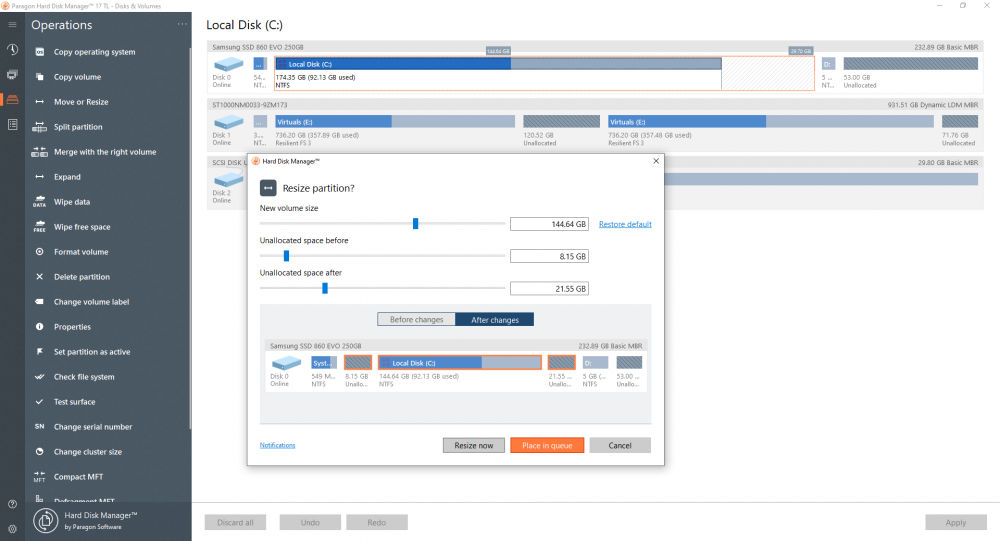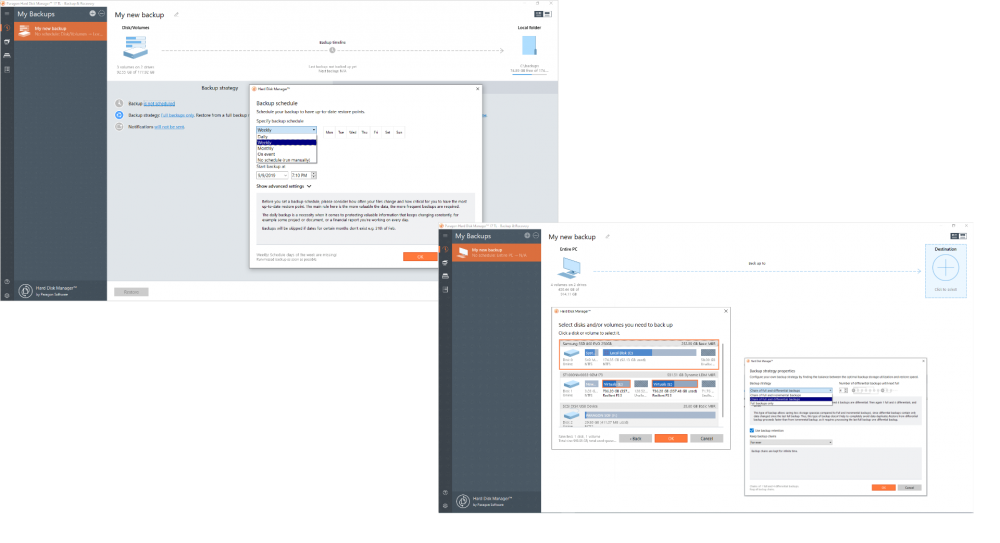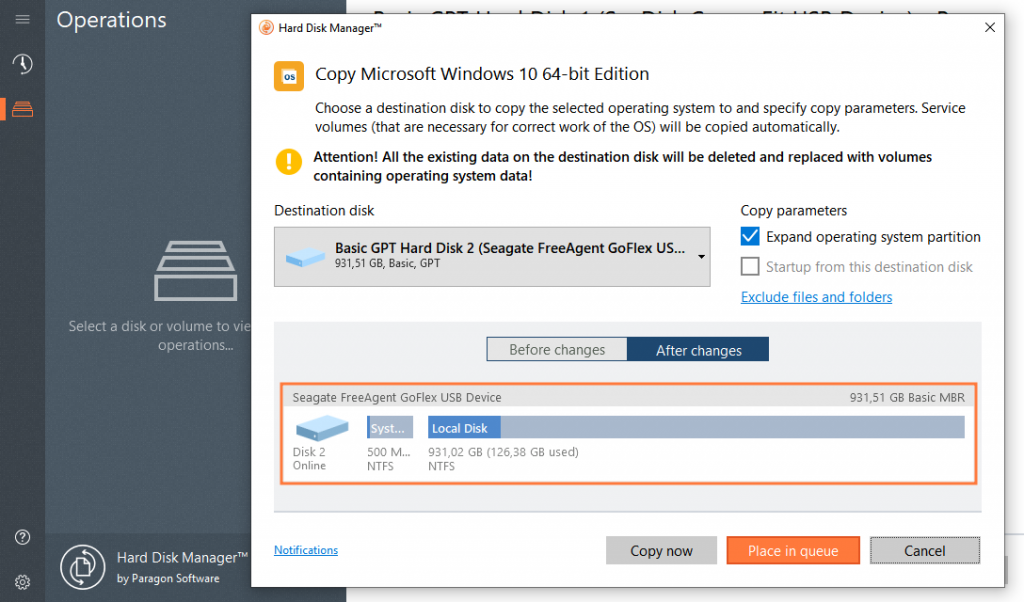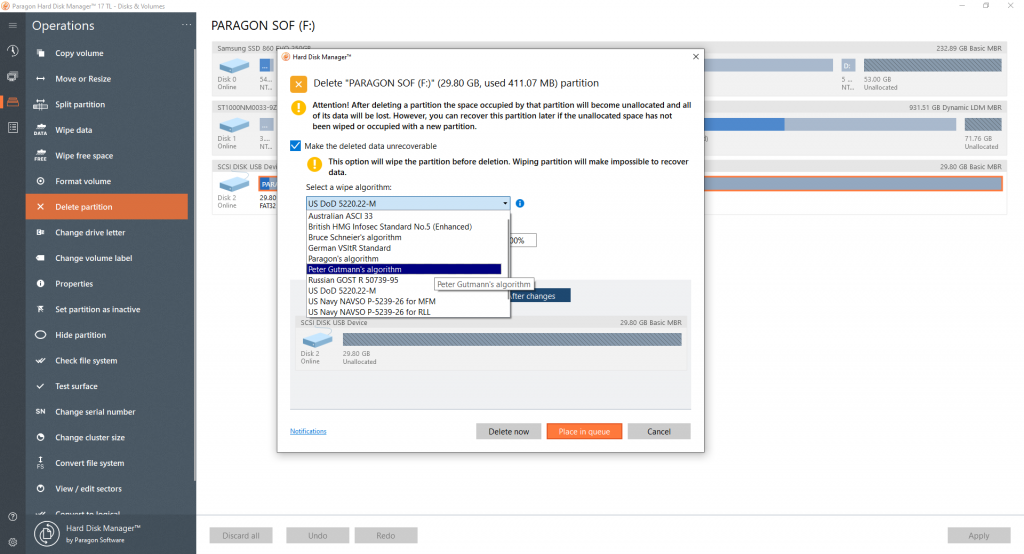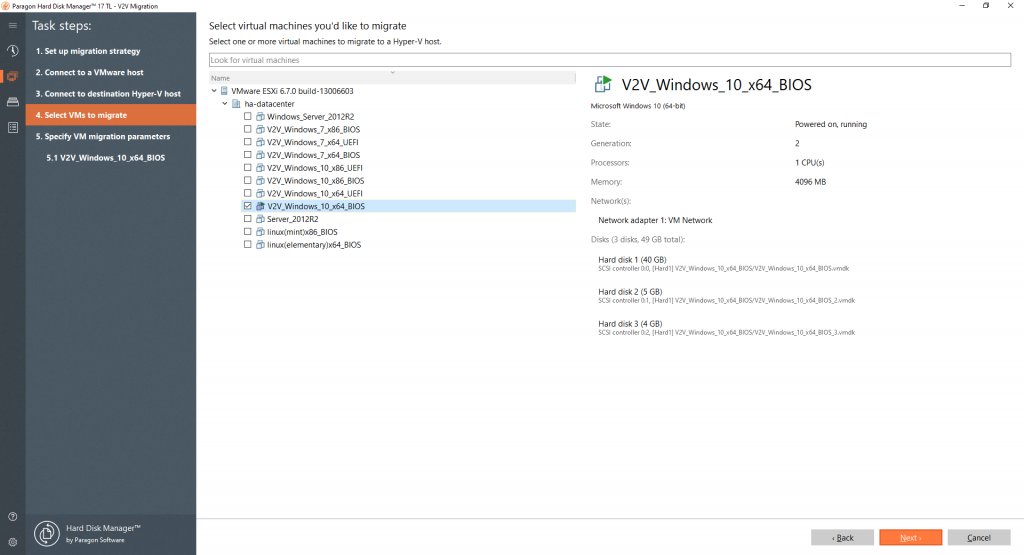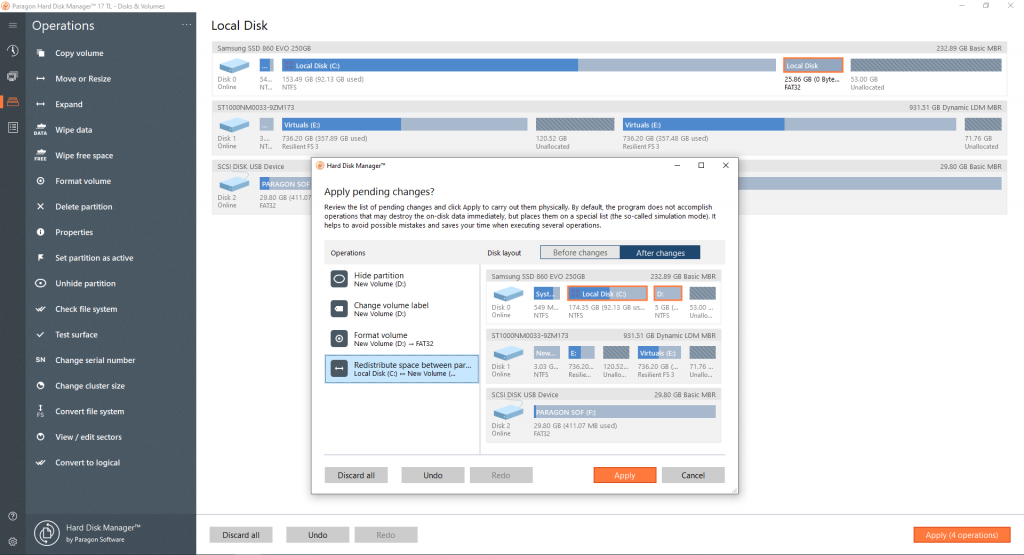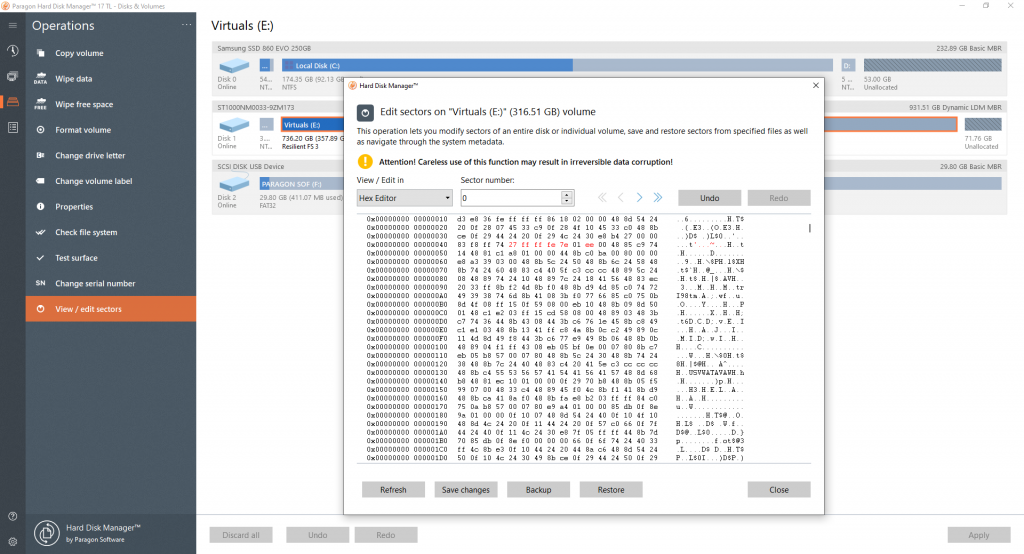Paragon Hard Disk Manager is an industry-grade Windows disk management and data backup solution that businesses can depend on.
Hard Disk Manager is a universal software utility
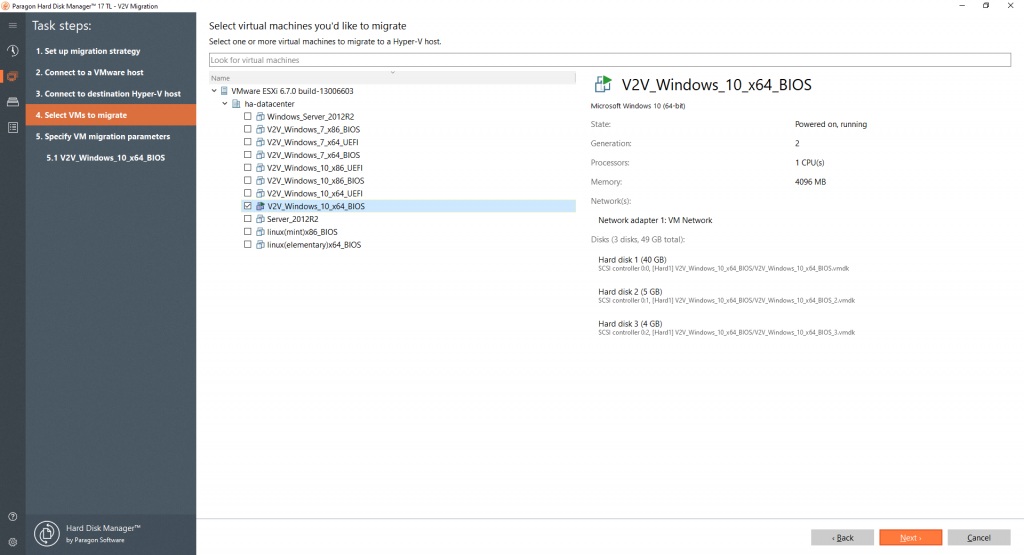
Multi-purpose backup and disk management tool that protects both physical and Hyper-V (Server version only) machines for companies of all sizes. Using Hard Disk Manager’s robust feature set, you can ensure timely disaster recovery of all data stored on your machine(s).